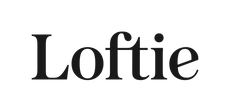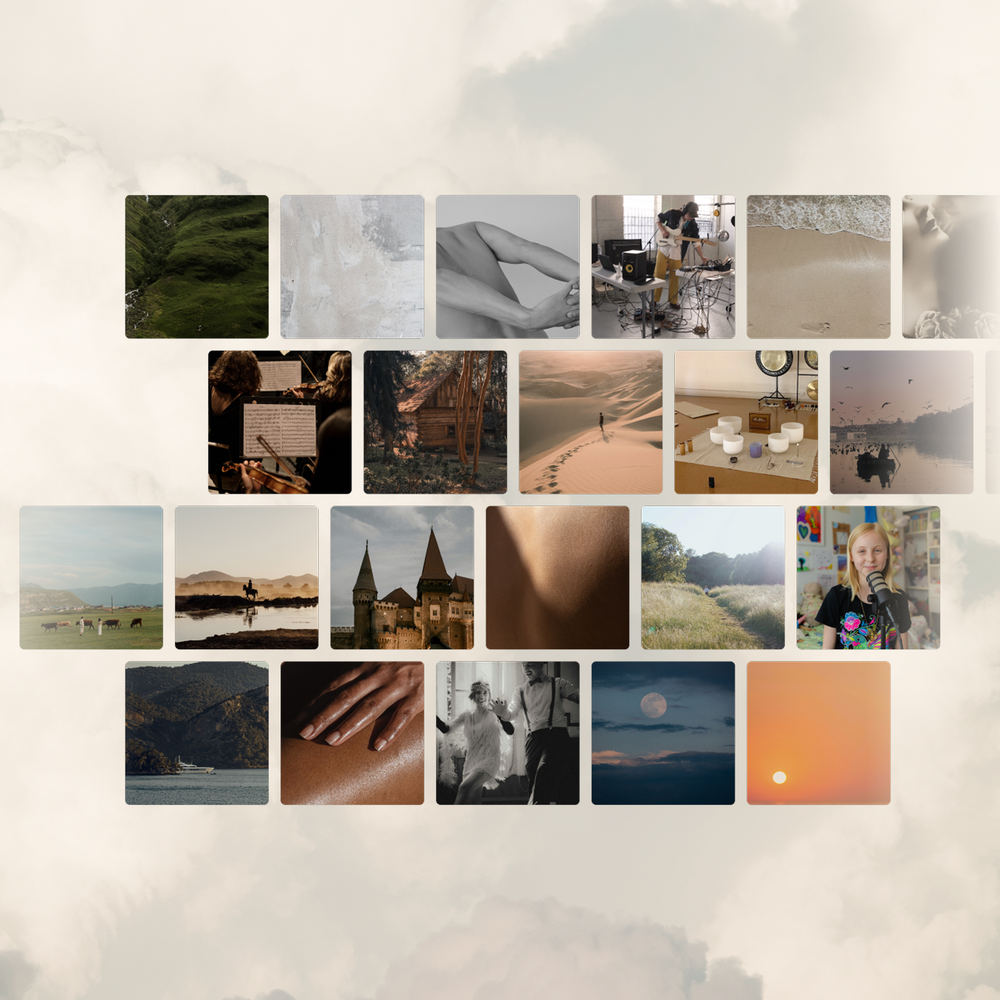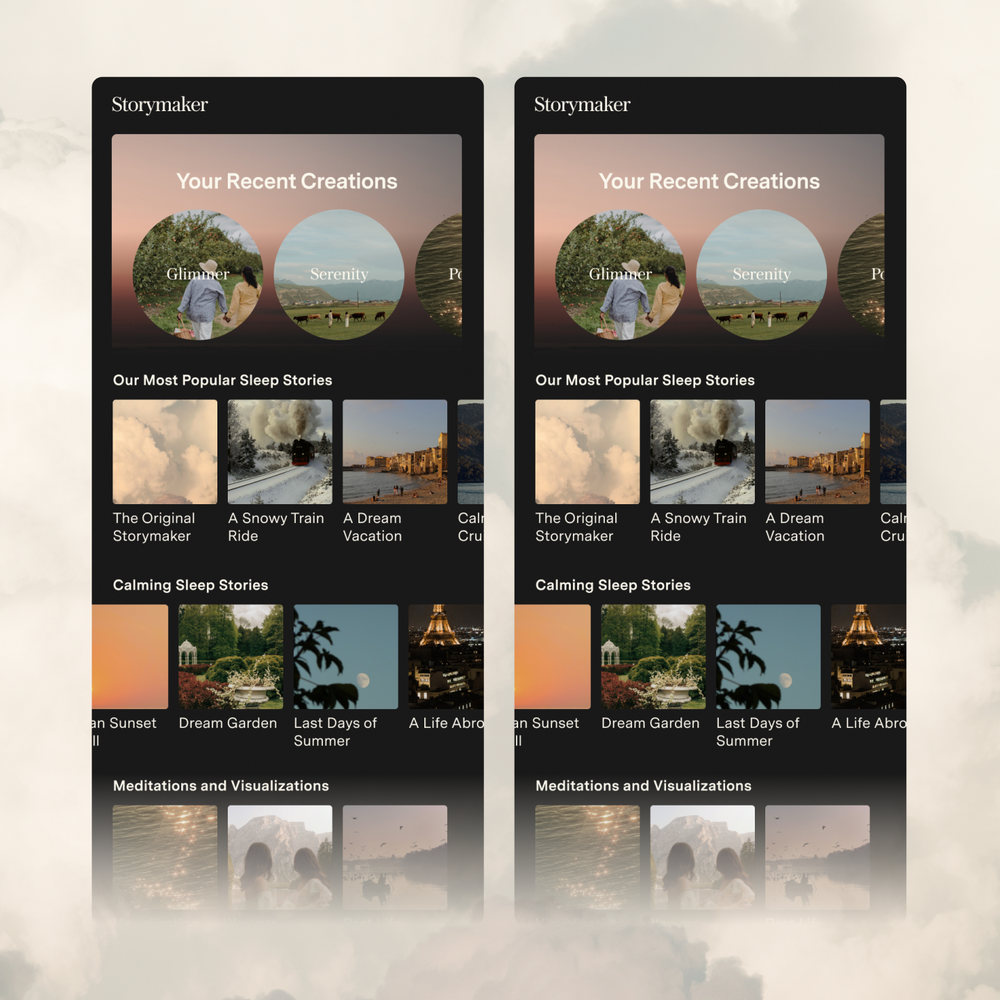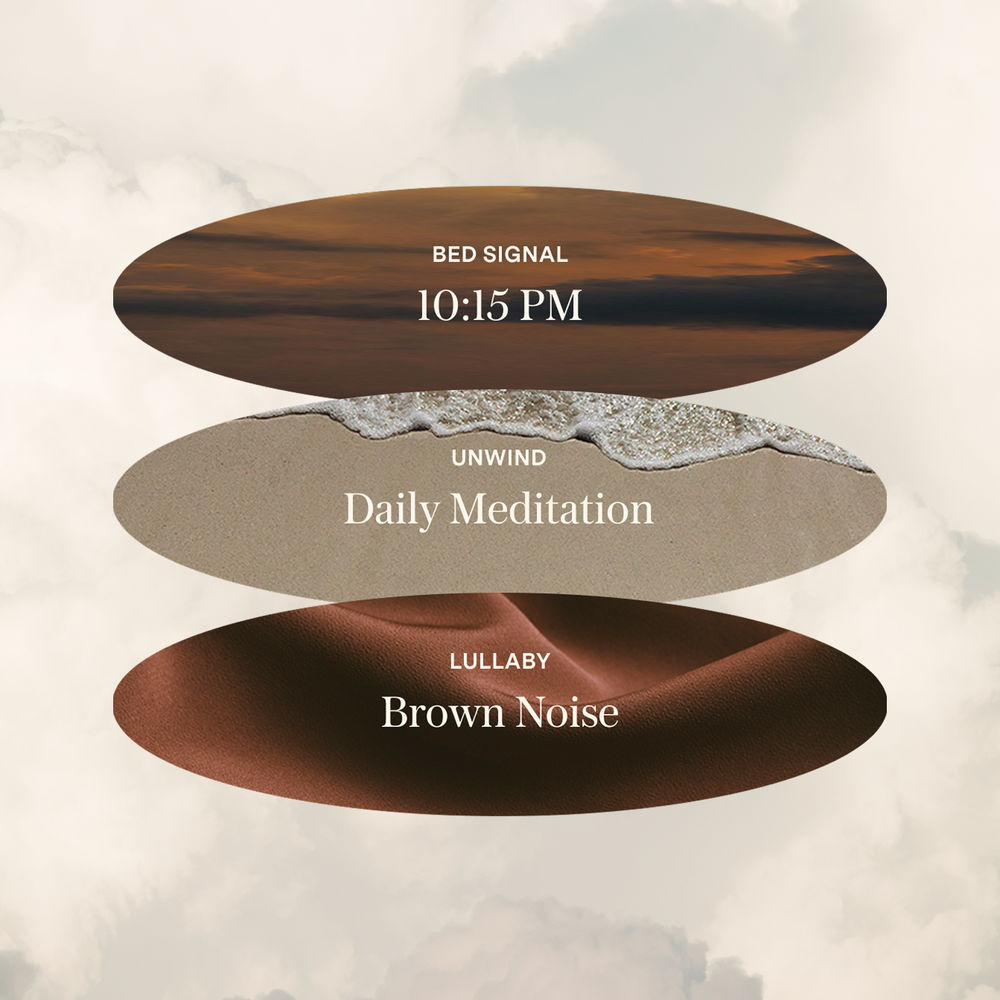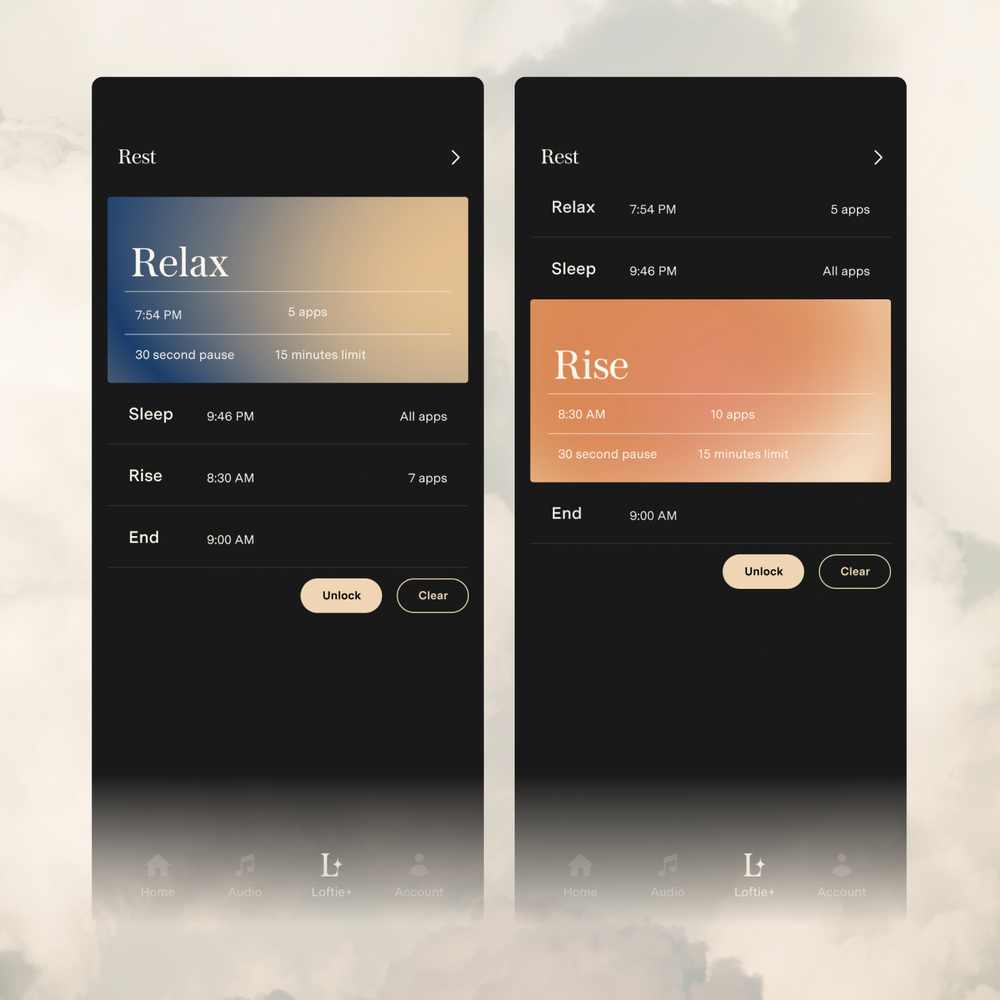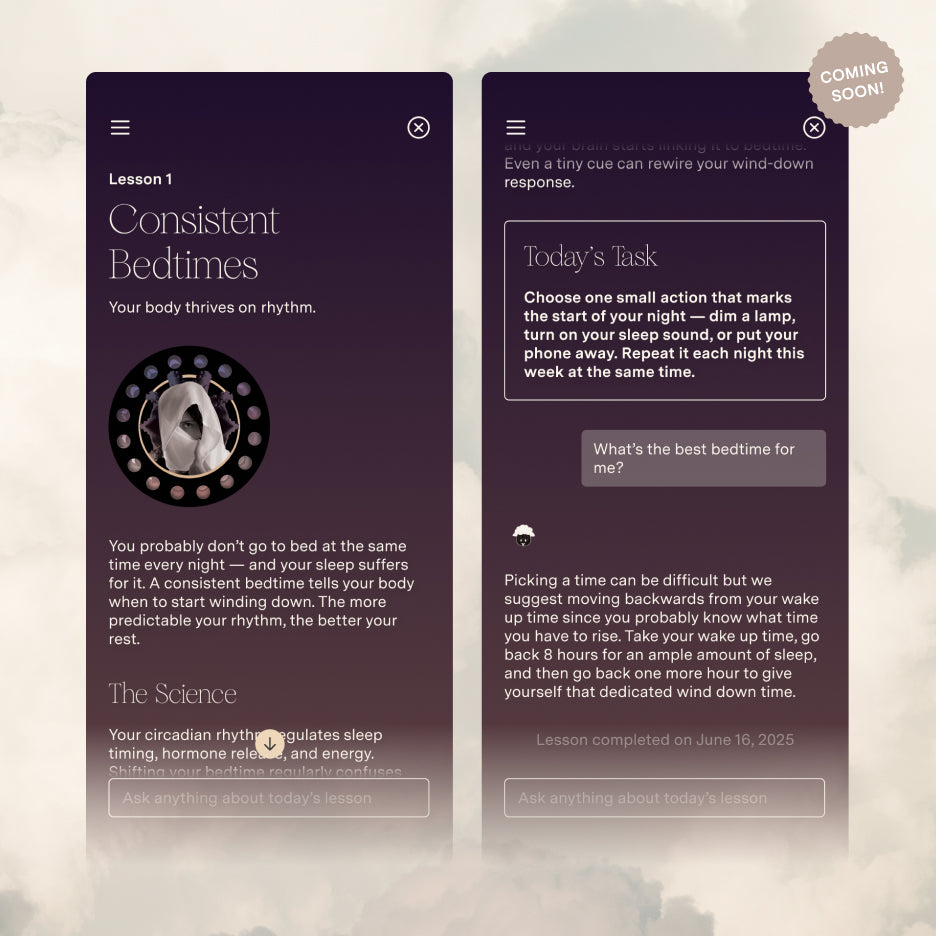Lamp 101
The Loftie Lamp has three buttons on the lower back of the column that controls the lamp.

Upon plugging in the lamp, a ring of lights will turn on around the base of the lamp. This indicates that the lamp is powering on. Once they turn off the lamp is ready for use.
You can press any button to turn the lights on. The small round select button (on the bottom) will cycle through the lamp’s light modes. Press and hold it to turn the lights off.
You can adjust the brightness of any mode using the arrow buttons.
There are three main light modes on the Loftie Lamp.
These are standard and will work regardless of whether you have connected your lamp online.
Day Mode
In this mode, the whole column is lit up in a bright white light meant to be used during the day to brighten up any tasks you’re working on.
Reading Mode
In this mode, only the top section of the column is lit up in bright white lights. This mode is meant to be used for reading or any tasks you need targeted light to complete.
Night Mode
In this mode, the whole column is lit up in red hues meant to be used after the sun goes down. This mode eliminates any blue light that keeps your brain awake so you can safely use it while getting ready for bed and winding down.
You have the option of adding two additional custom light modes to your lamp.
There is a range of designed options available to select in the app that will add and save the modes onto your lamp for access anytime. You can always update the options if you want to switch them up! Learn how to connect your lamp online to access custom light modes here.