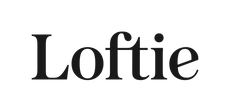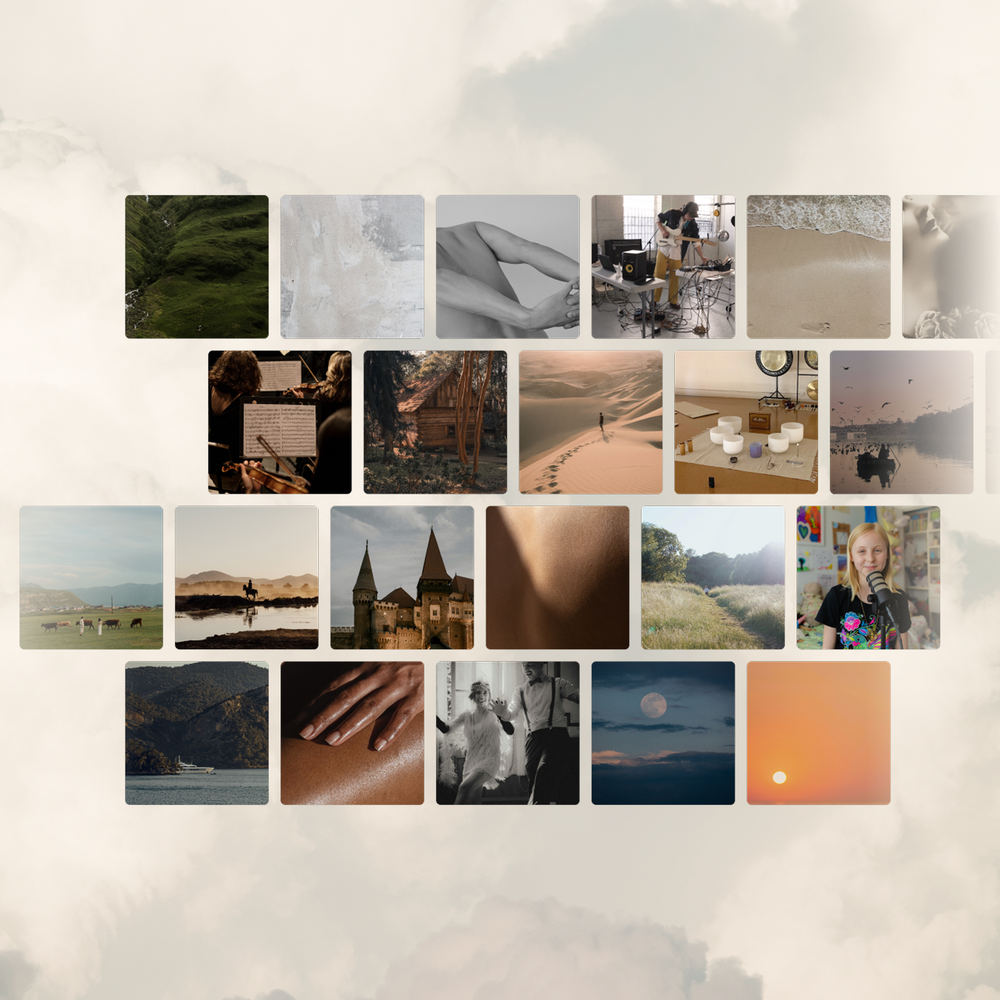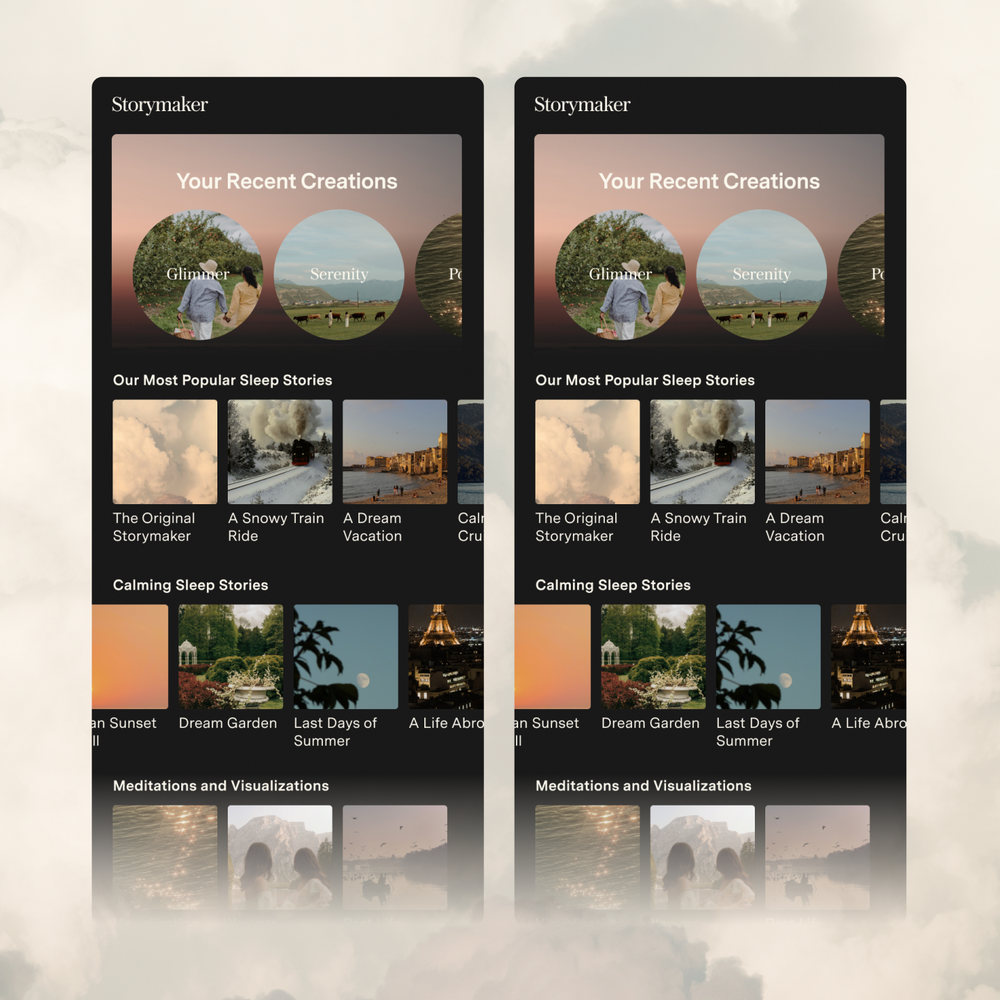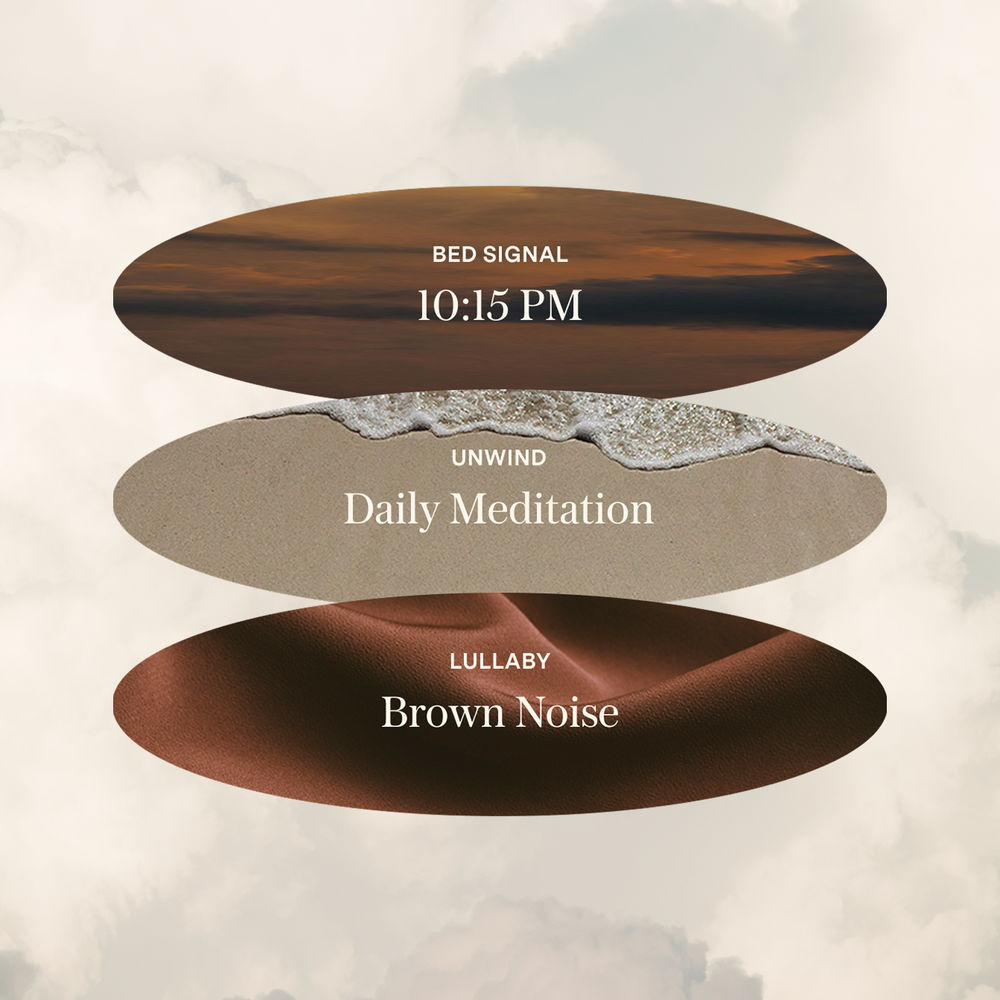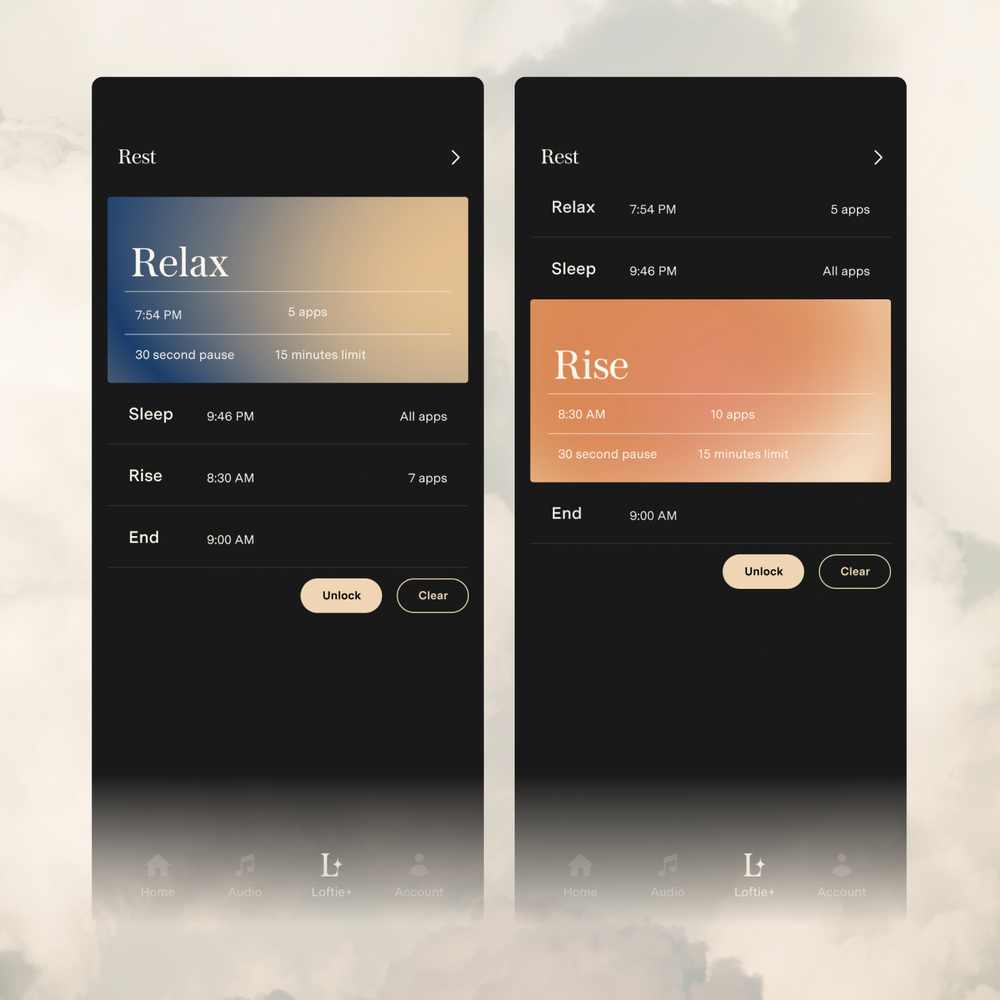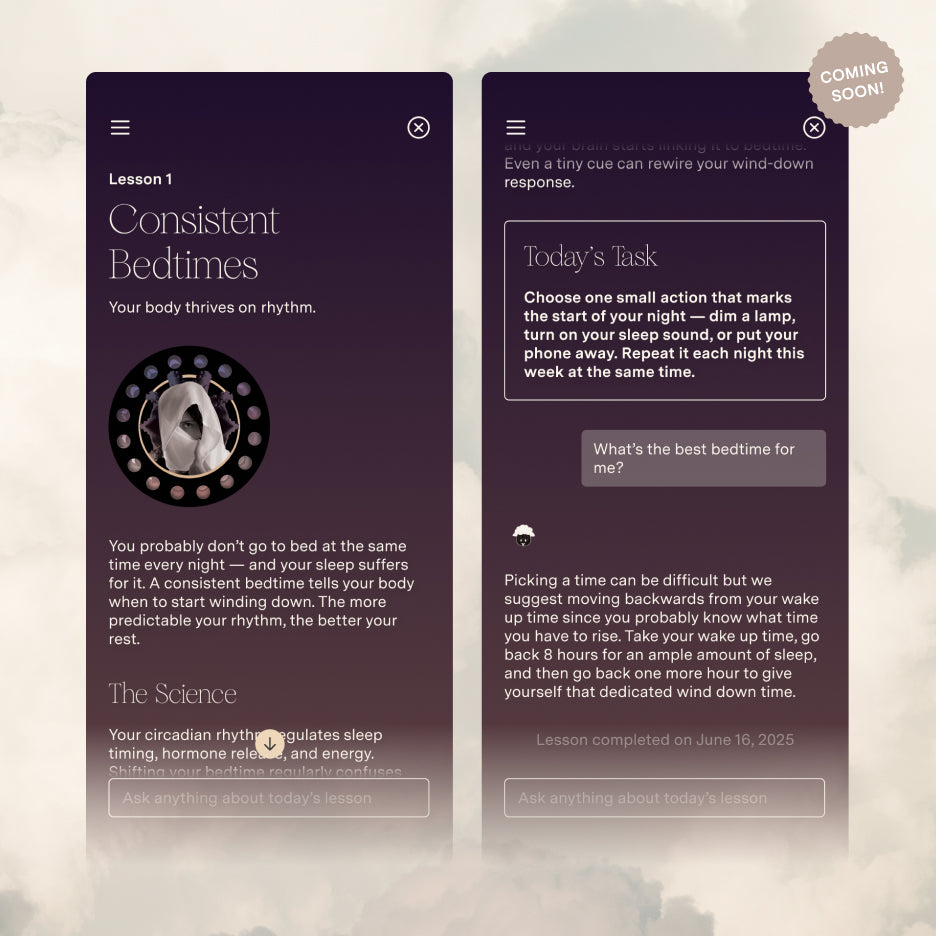Alarms
First, if you've landed on this page, then we want to pre-apologize for any problems you may be having with the Loftie Clock's alarms. We designed the alarms to help you get better sleep and we want to ensure we're delivering on that goal.
Please review the following to ensure that everything is working correctly with your alarms:
Check the alarm schedule:
-
In the app, a set alarm has a peach toggle set to the right in the main alarms list and a filled-in peach dot for the ON days of the week schedule.
-
On the clock, a set alarm has a checked box to the left of the time in the alarms list and for the ON days of the week.
-
By default, all alarms are scheduled for every day of the week.
-
You can always see the next scheduled alarm in the bottom right corner of the main screen on both the app and the clock.
Check the alarm settings:
-
Confirm your alarm volume is at a high enough level to wake you up in the morning. You can check the alarm-specific volume under Alarms -> Settings directly on the clock or Mornings -> Settings on the app.
-
Try a different wake-up or get-up tone, it is possible the default tone is not what wakes you up best. You can find available options under Alarms -> Settings directly on the clock or Mornings -> Settings on the app.
Check your clock is properly receiving power:
If your clock is off when you wake up, it is likely not receiving power. Please double-check all the connections and review our full power guide here.
Need more help?
If you're still experiencing issues with your alarm, please contact us at support@byloftie.com and include the following information:
-
S/N on the bottom of your clock
-
What alarm failed and when? (as much detail as possible here is helpful!)
-
What did you see on the clock when you woke up?
-
If you set a test alarm for a few minutes in the future, does it go off properly?