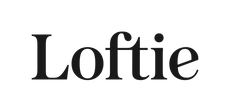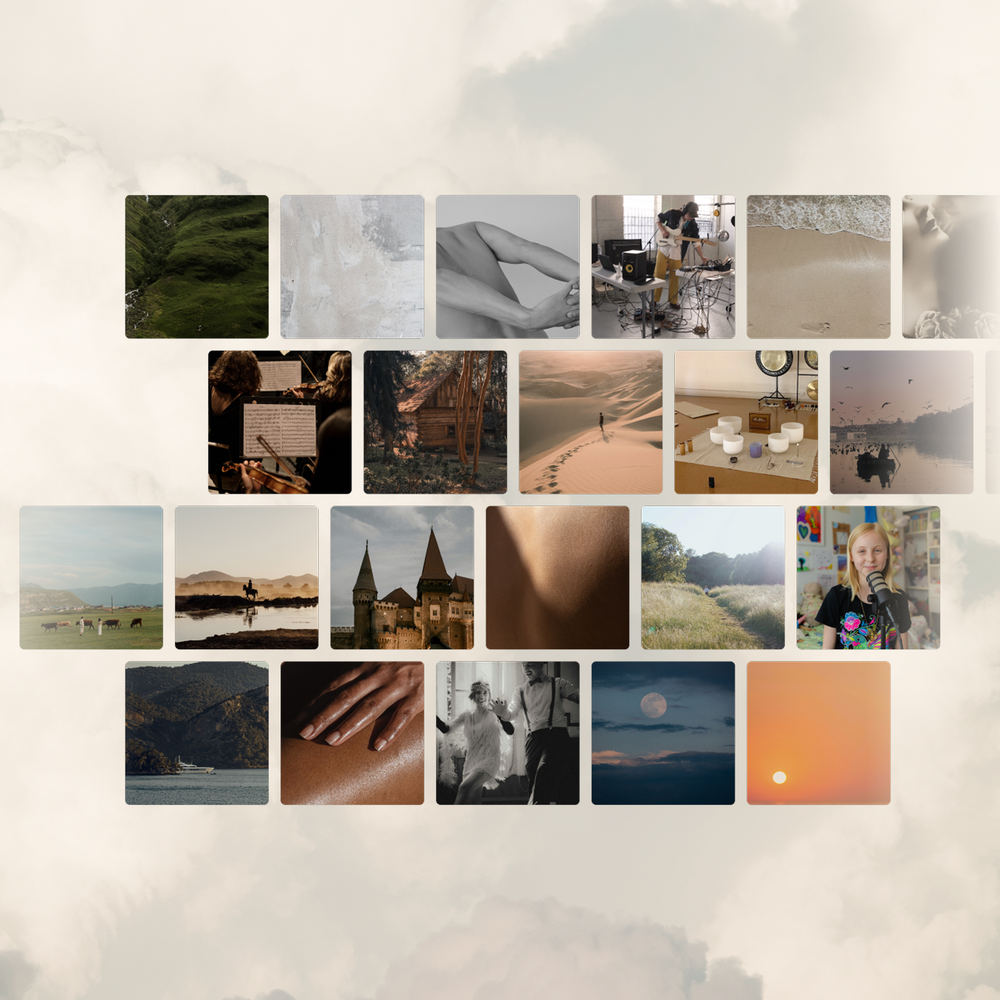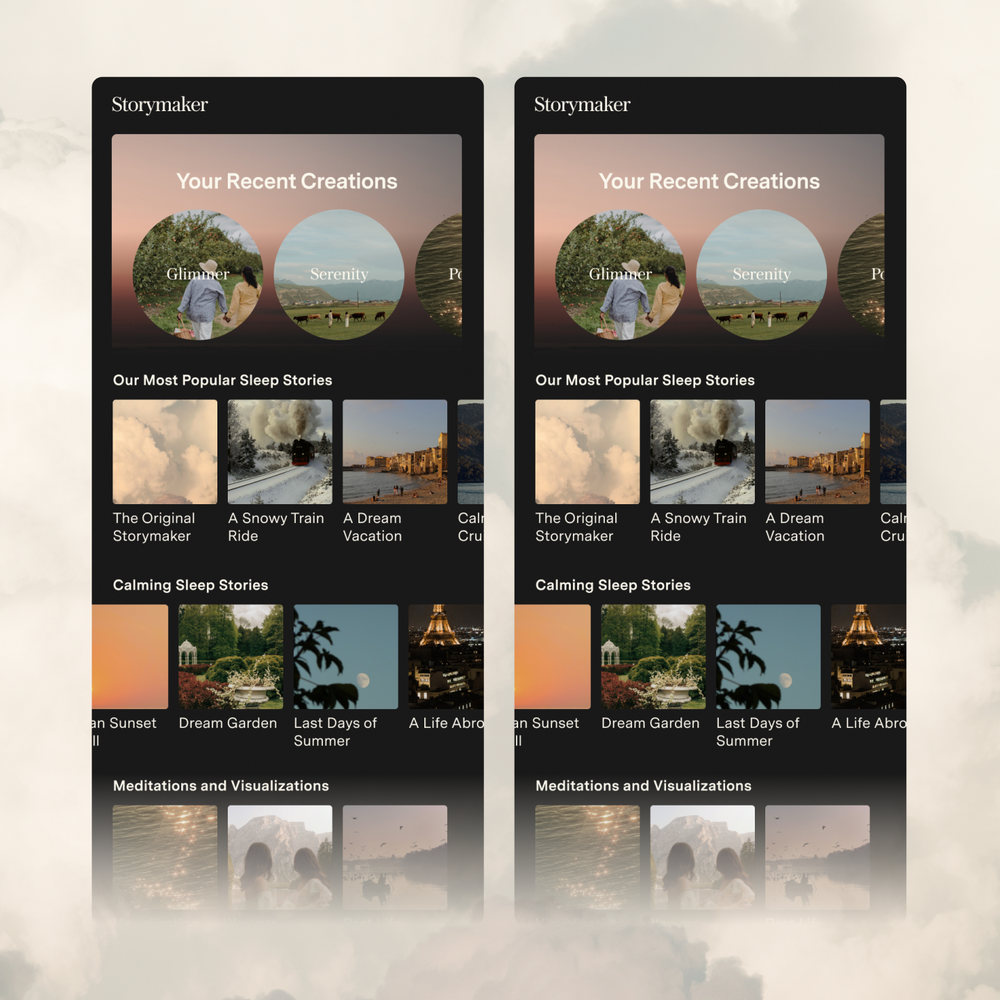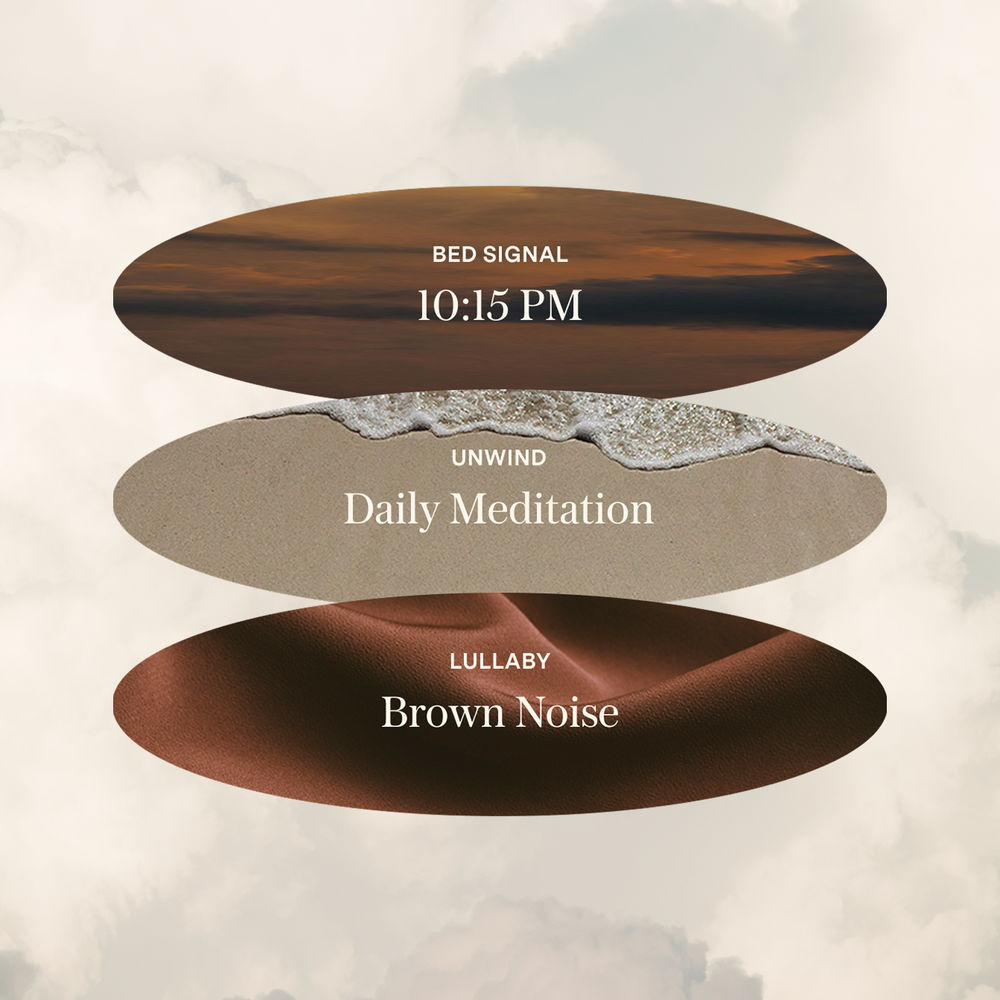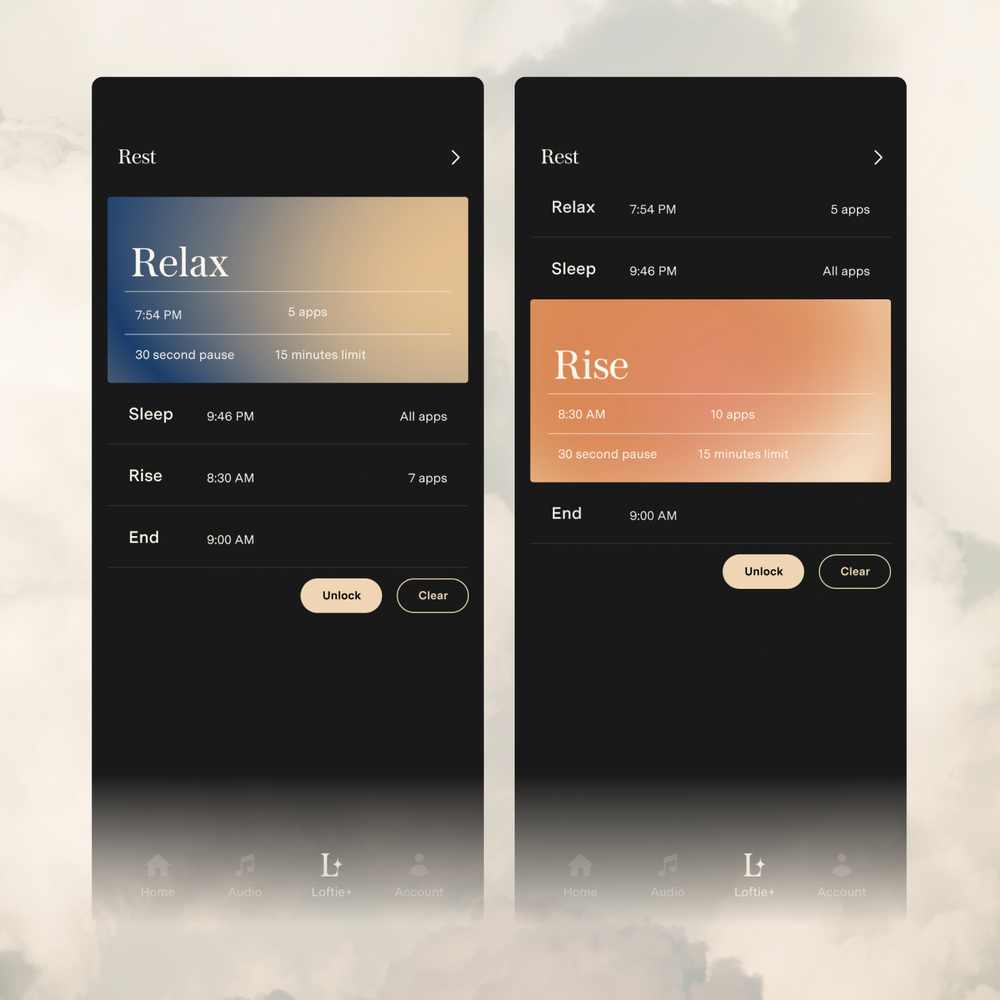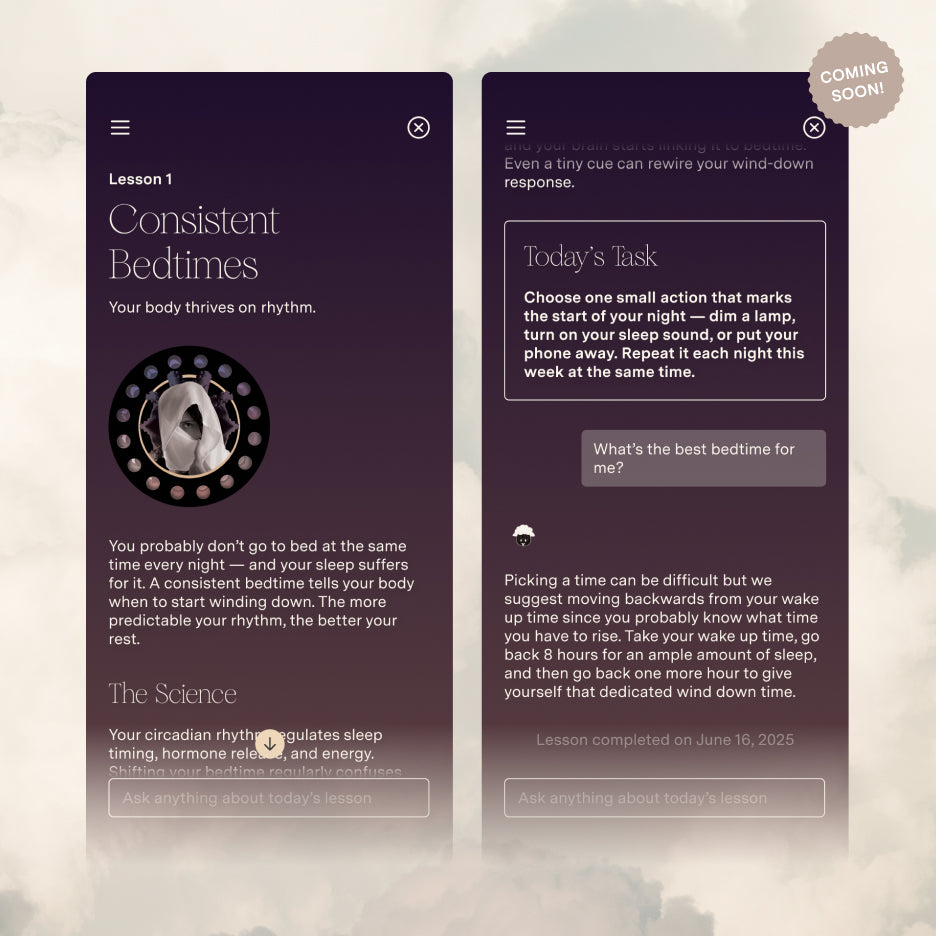Wrong Time Displayed?
Seeing the wrong time on your clock? Depending on exactly how wrong it is, we've got a few suggestions.
Hour is wrong, but minutes are correct:
The Loftie Clock primarily draws the timezone from the location of your IP address. In some rare cases, we may not have the specific name of the time zone and so you may see an incorrect hour. However, we do have a manual time zone option and should have a matching time zone available. If you've moved locations and not updated your network connection, you can also use this to change your current time zone if no network is available. You can find this under Settings -> Set Time Zone.
Time is just off by a few minutes:
While the clock collects the time zone from your IP address location through your network connection, it also has a backup time-keeping device called an RTC (real-time clock) chip. If your network is not available, this is what keeps Loftie on time, even after a restart. While the chip is very accurate, if the clock has not had a network connection in a long time it may drift by a minute or two. In this case, we do recommend reconnecting your clock to WiFi to re-establish the most accurate timekeeping. You can do this by selecting Forget WiFi in the Settings menu on the clock and using the app to reconnect.
Hour and minutes are completely off:
If the time is completely off, it is likely that the clock has never been properly connected online and has not been able to identify the correct time. If you saw a Success message during the Set Up, but the clock booted up to the incorrect time it is likely there is a network connection issue. We have additional details and troubleshooting steps here.
Still not seeing the right time?
Contact us at support@byloftie.com and include the following:
-
The serial number on the bottom of your Loftie
-
The make and model number of your router
-
What time you are seeing and if this is a new or reoccurring issue