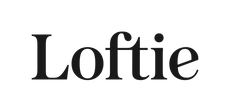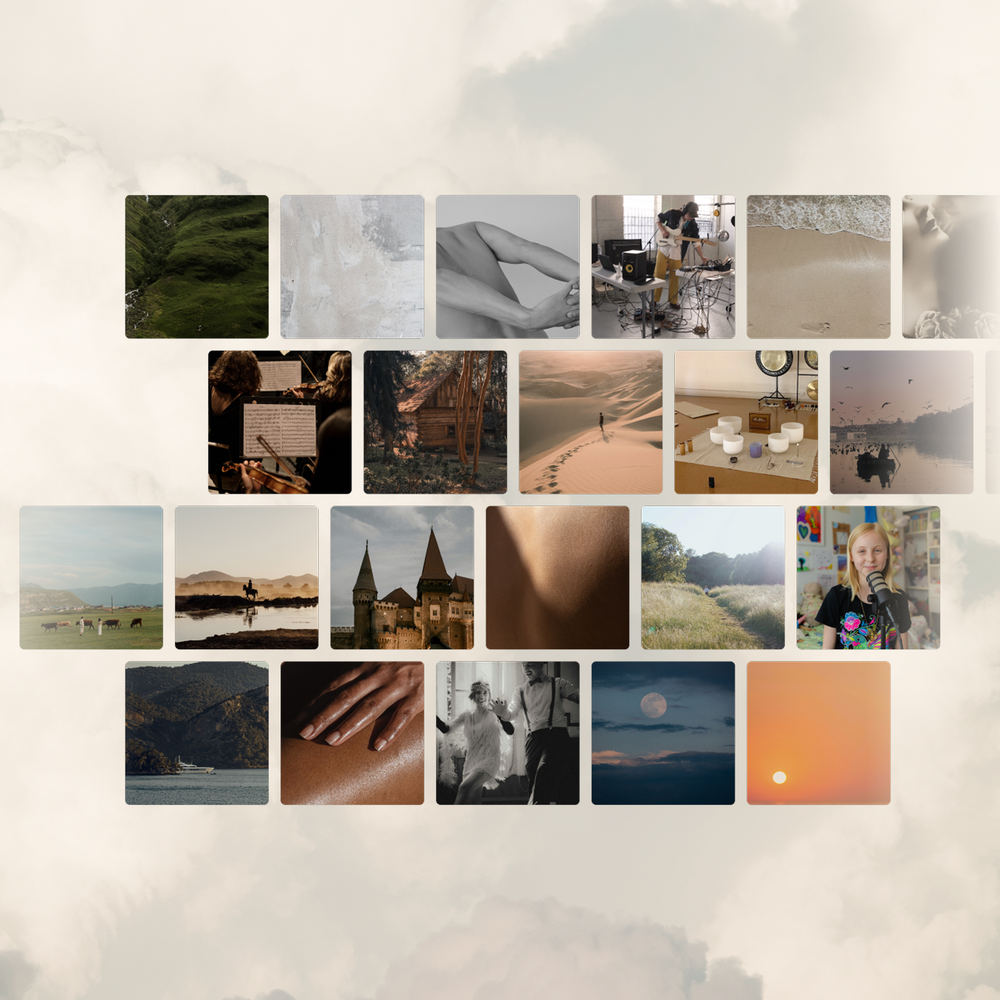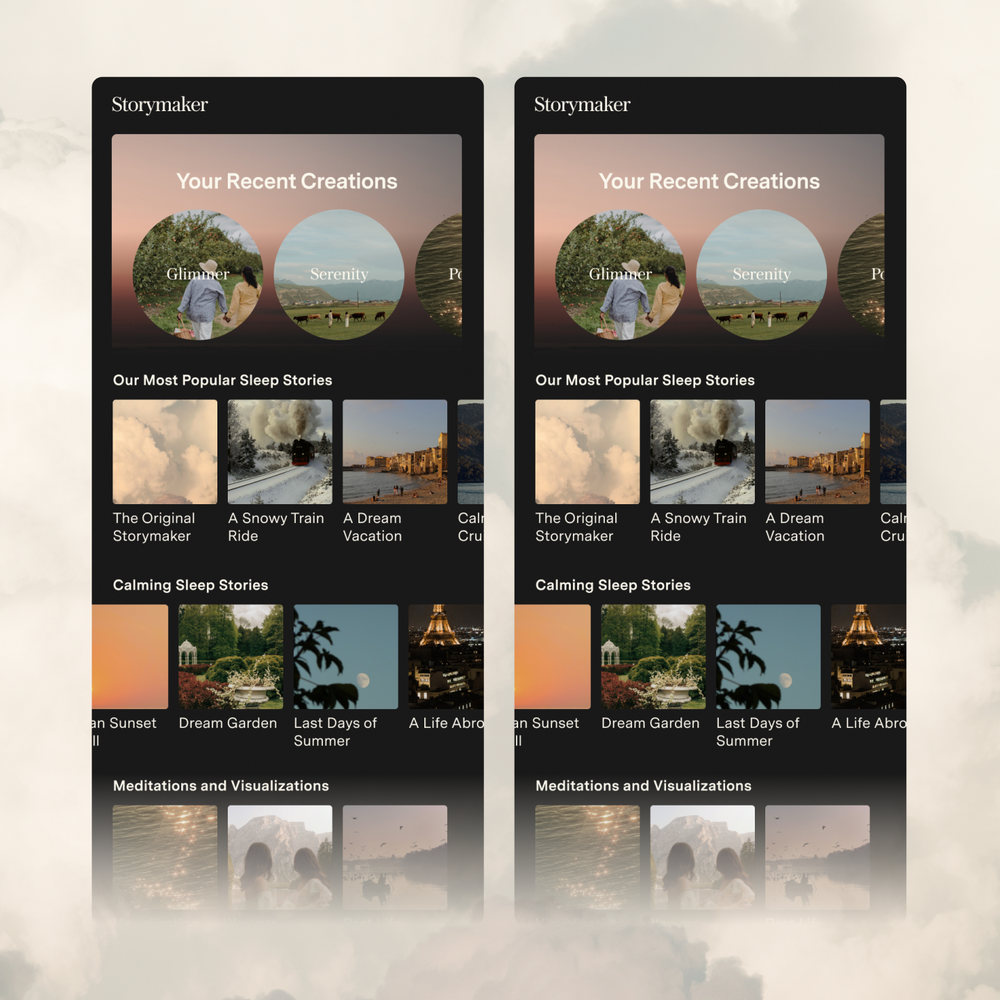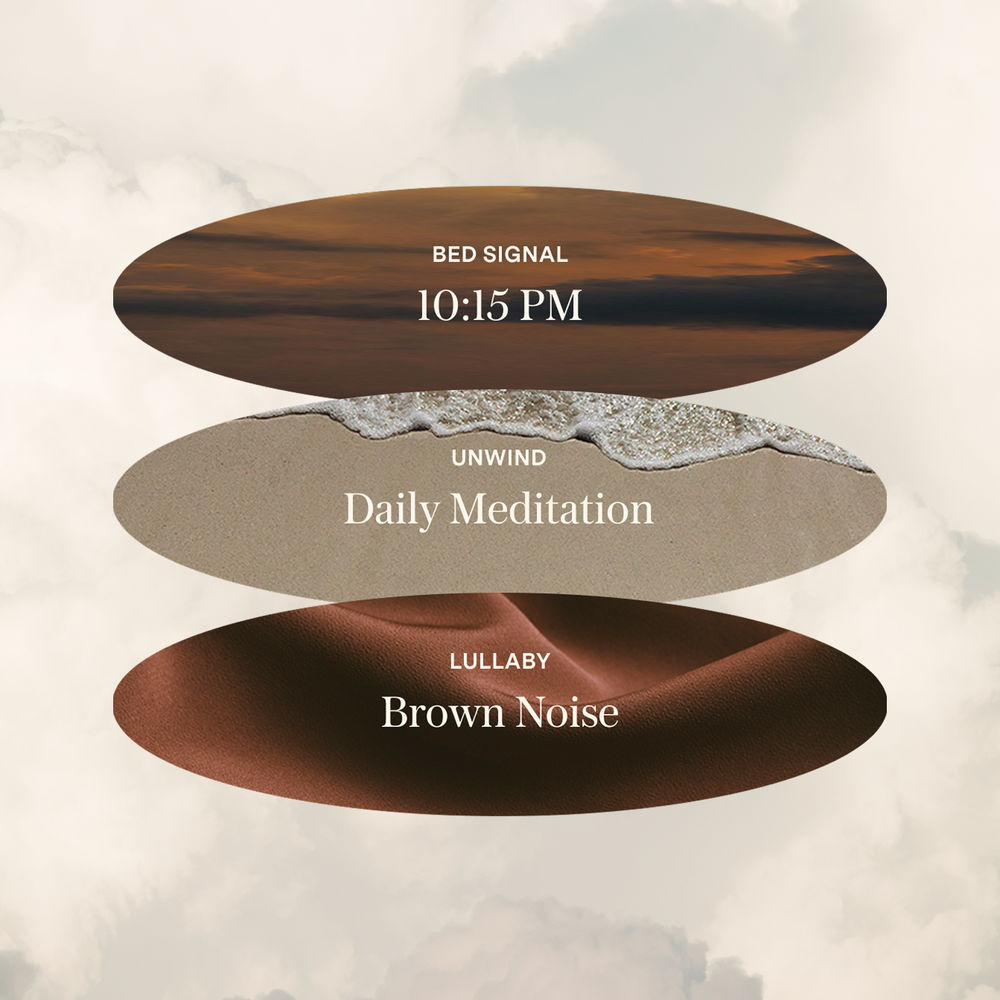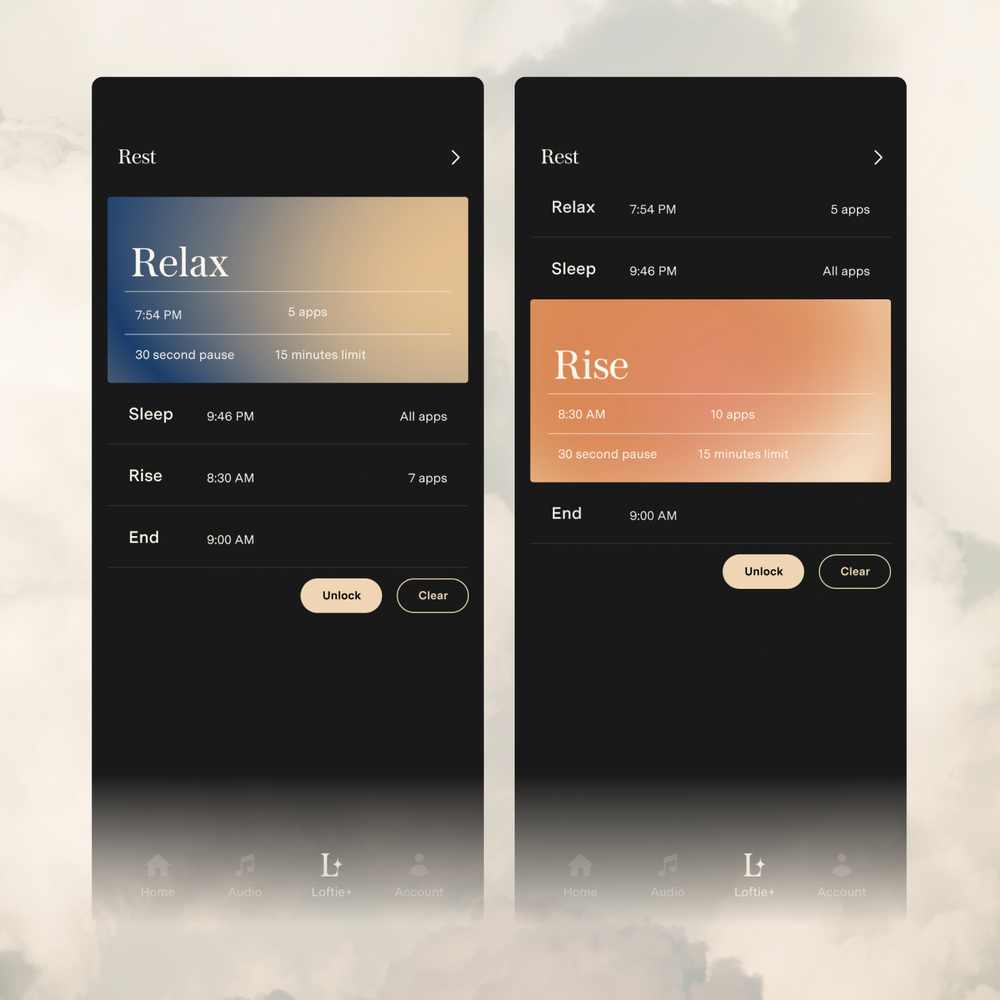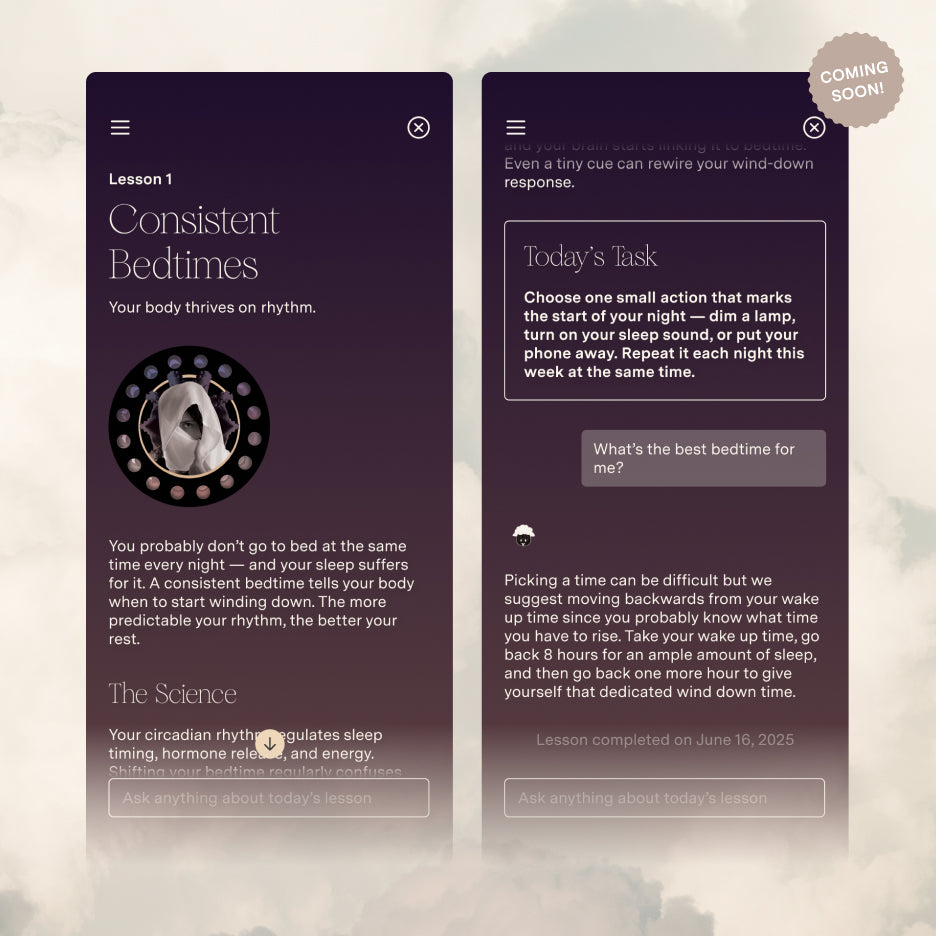What Does the Cloud Icon Mean?
If you see a cloud icon on your clock, it means there is a new software update available for the clock to download.
You can choose to update your clock at your convenience, but we recommend keeping Loftie up to date. We also recommend picking a time when you don't plan to use your Loftie for a few hours before starting the update.
During an update, please keep Loftie connected to power and a 2.4ghz WiFi connection.
Here's how to start an update:
1. Make sure your clock is plugged in (if you see a battery icon on the screen, it is not plugged in properly)
2. Use the buttons on the top of the clock to go to the SETTINGS menu
3. Scroll down to "restart" (if the clock is not plugged in, this will say "power off")
4. After restarting, wait for the clock to reboot. You'll be asked if you'd like to update. Choose "yes"
5. Wait for update to finish. Please do not restart or interrupt the power or WiFi signal during an update. The clock might reboot a few times as part of the process
Note: If you see a "!" next to your favorite audio files after an update, that's normal. It means those files are being reformatted or re-downloaded to improve performance and sound quality. This won't happen often, but when it does, those tracks should be back in a few hours at most. If you wait more than 24 hours and are still not seeing them appear, please contact us at support@byloftie.com and we'll happily help get everything working again.