Updating Loftie Lamp
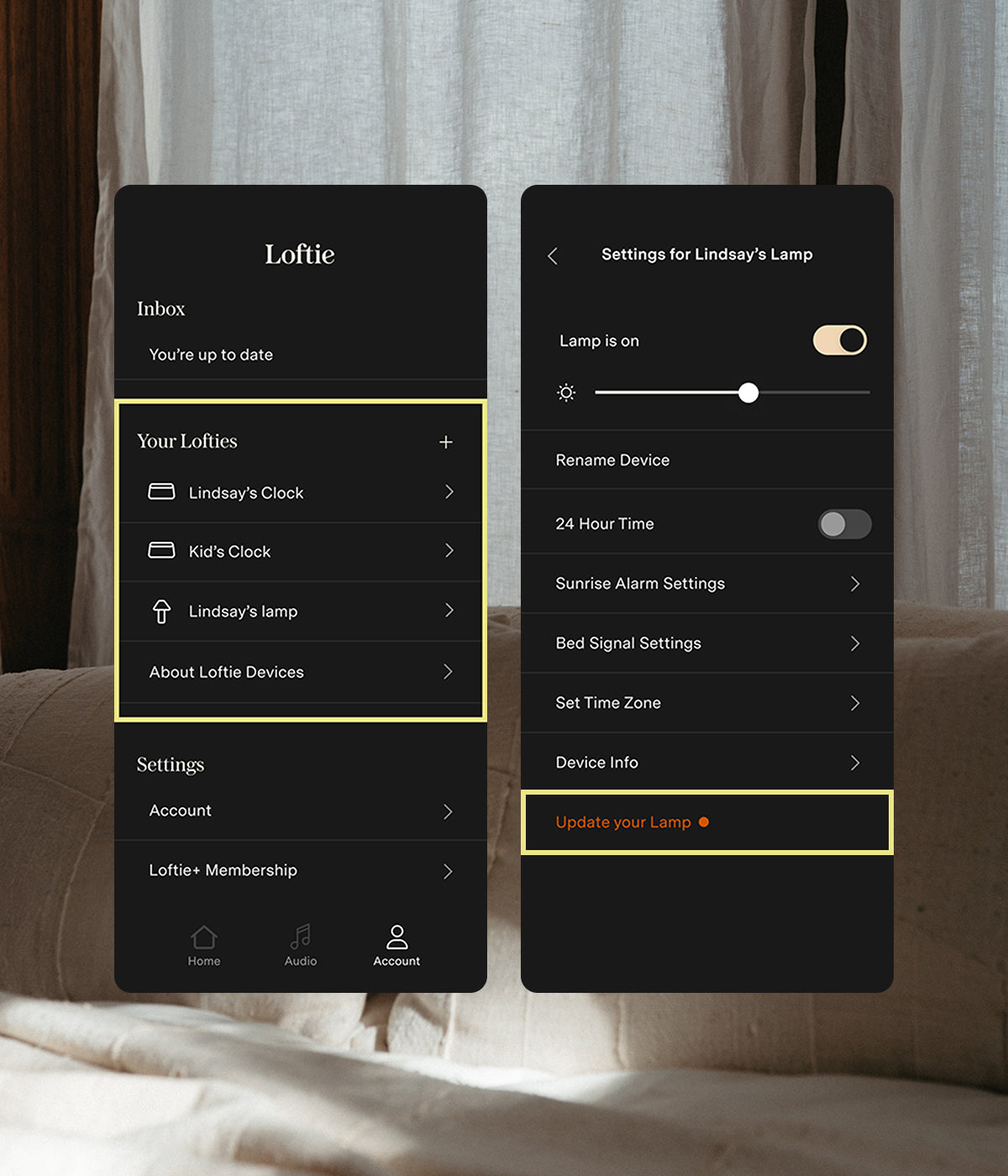
1. Open your Lamp's settings from the Account tab in your app
2. Scroll to the bottom of the page and tap "Update your Lamp." "Update your Lamp" will be orange if there's an update available.
3. Confirm your selection when the update popup shows.
Voila — upon restart, your Lamp will have updated itself with the most up-to-date software.

Just unplug it and plug it back in!
v0.7.0
(released on 11/12/2025)
It will change colors as it's downloading its update. First, it will turn red while it's in progress. Then, it will turn briefly turn green to tell you it's successfully finished updating. It'll finish by turning itself off. It's ready for you to use!
No, it needs to be turned off. The Lamp will check for available updates anytime it's turned off and on.
There are two possible reasons for this.
One: You're already on the latest software. Open your app, click the profile icon in the bottom right corner, under "Your Lofties" you will find your lamp. You'll see the software version by going to "Account". It should say 2.4.8.
Second: Your lamp is no longer connected to Wifi. If you do not see "2.4.8" in the step above, go to your Lamp then Device Info and click the "Reconnect Lamp" button right there and follow the steps in the app. When your lamp restarts after re-connecting to your Wifi, it will update automatically.