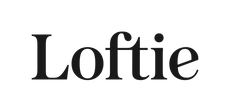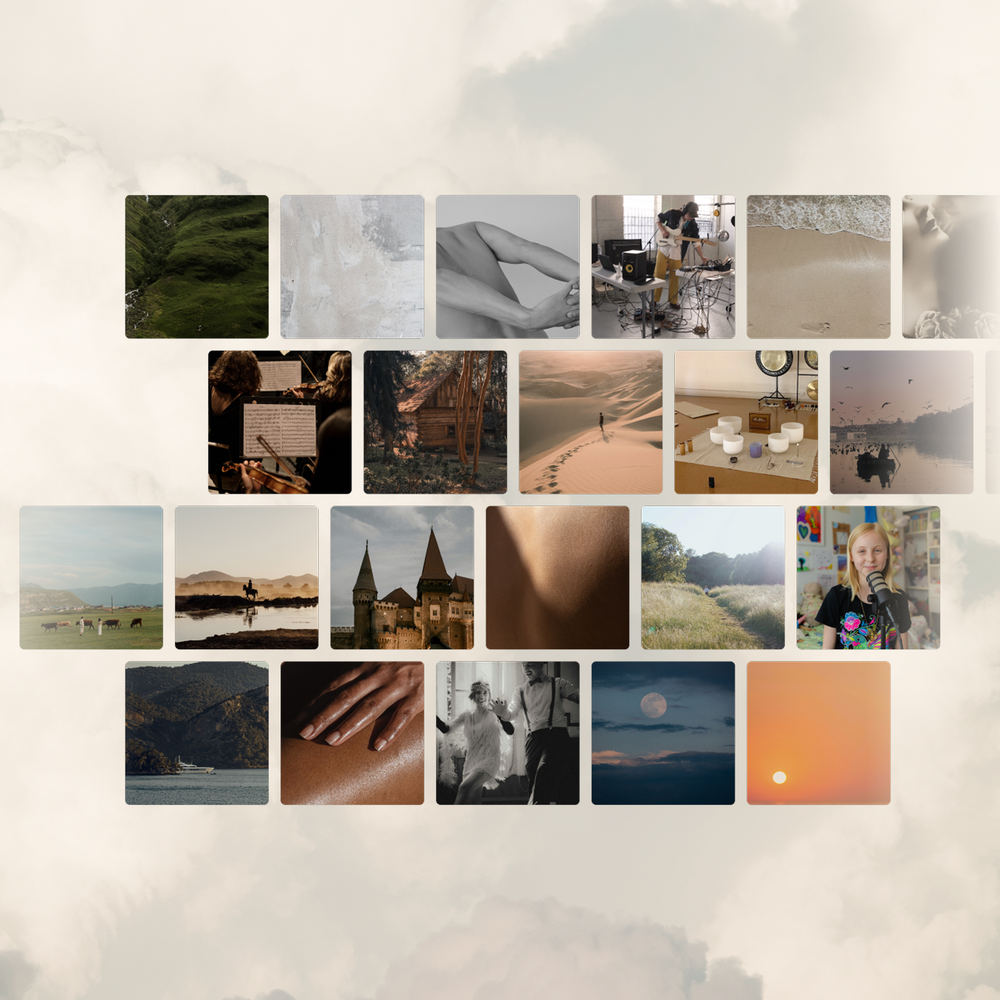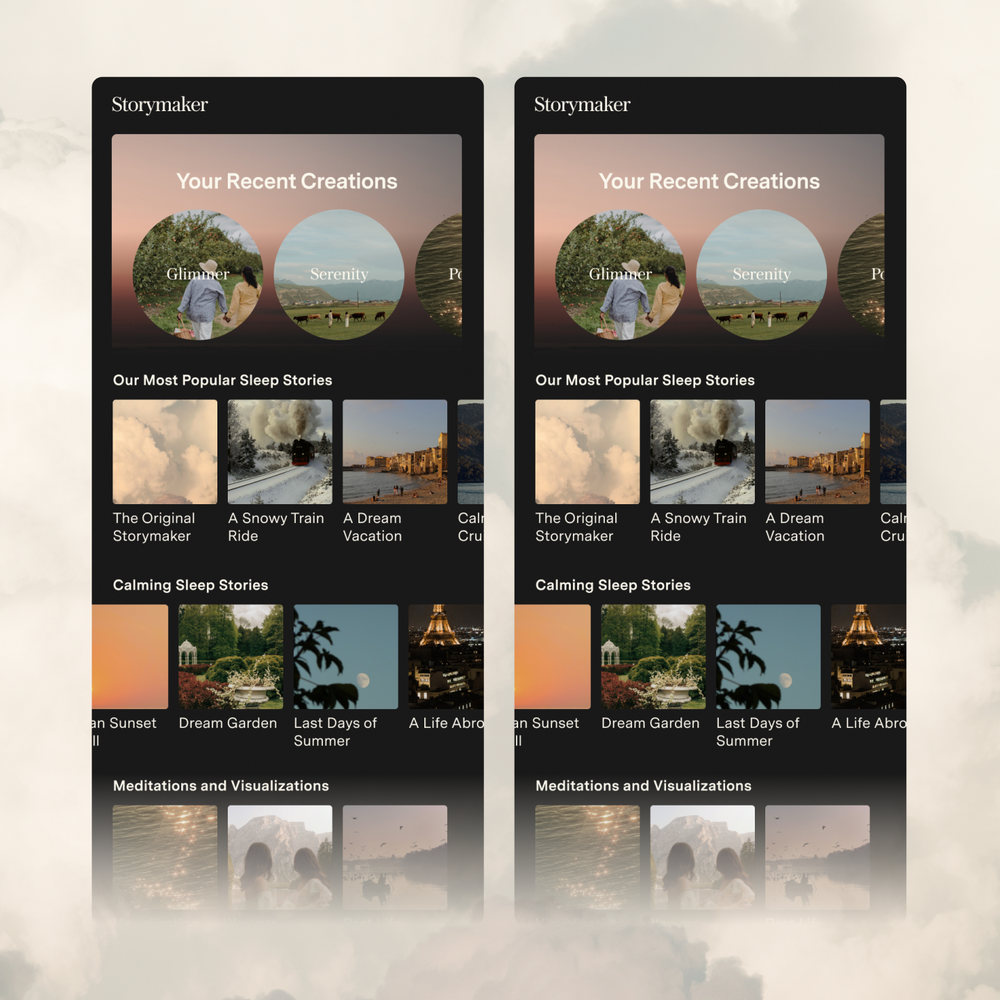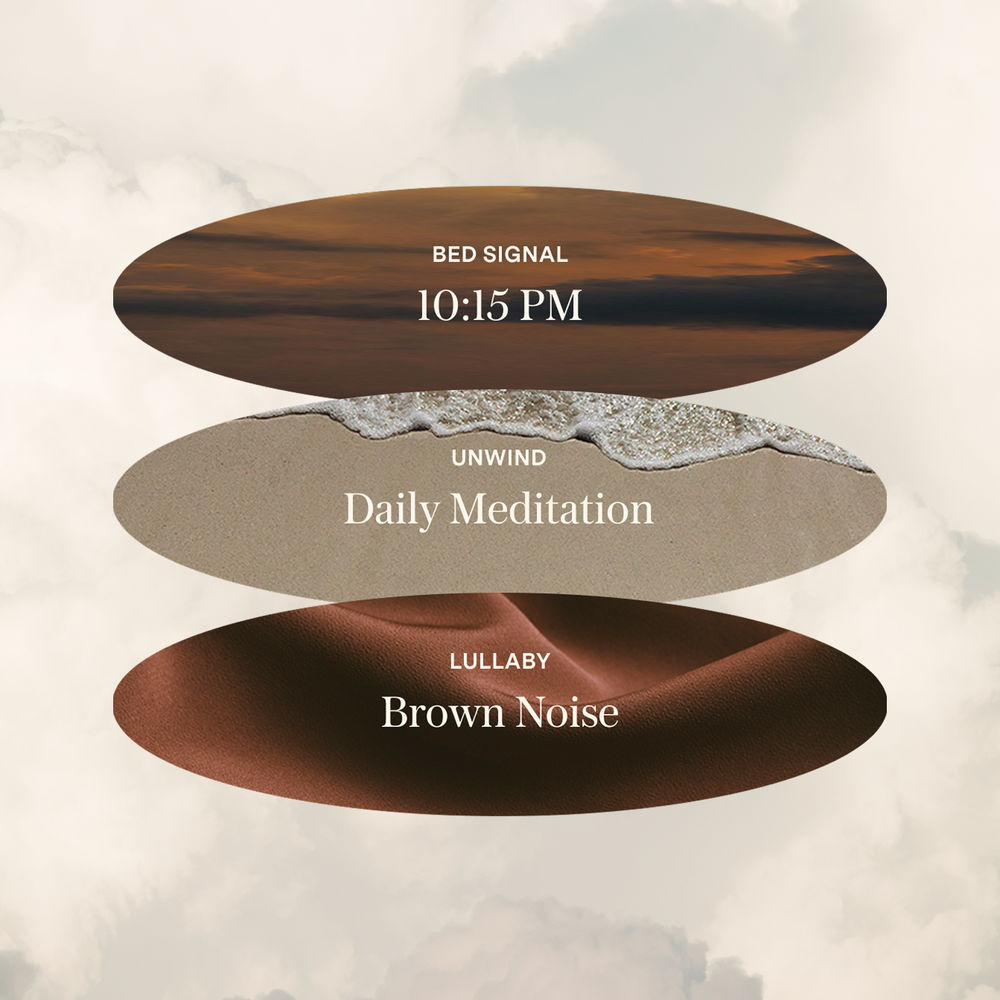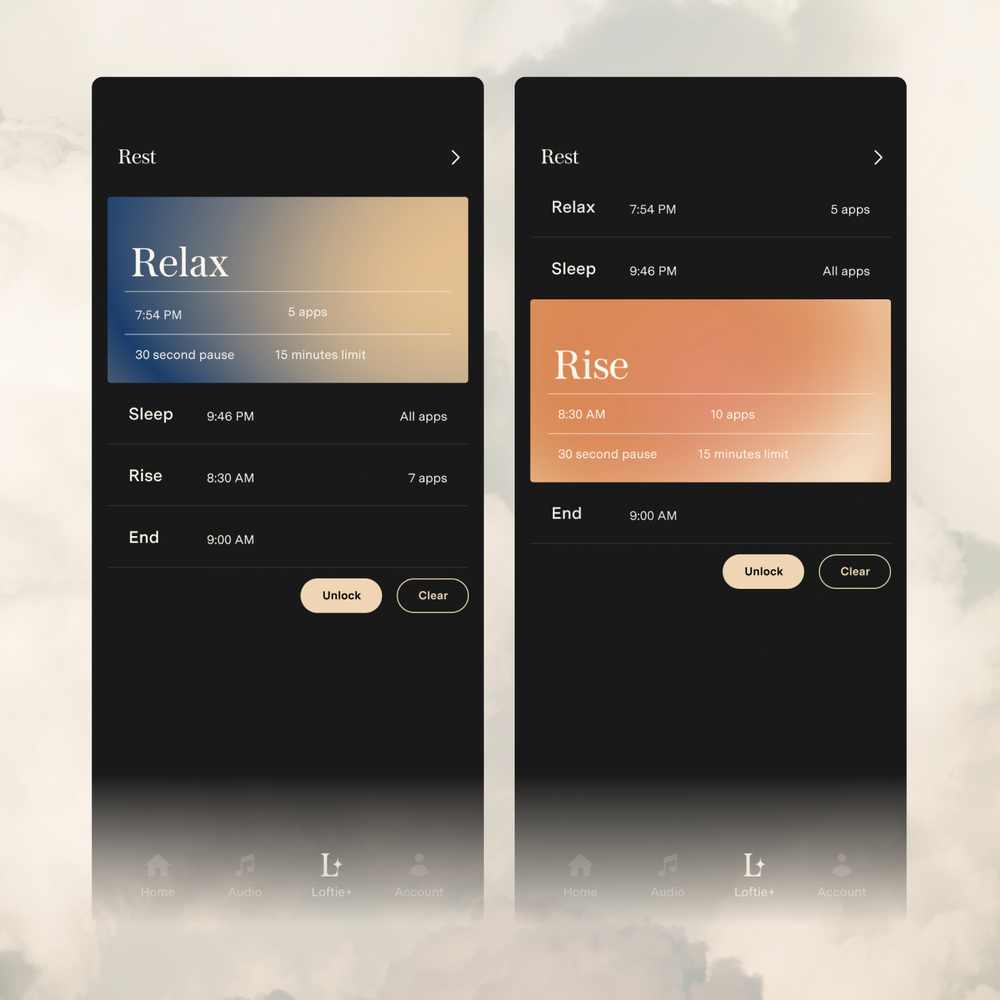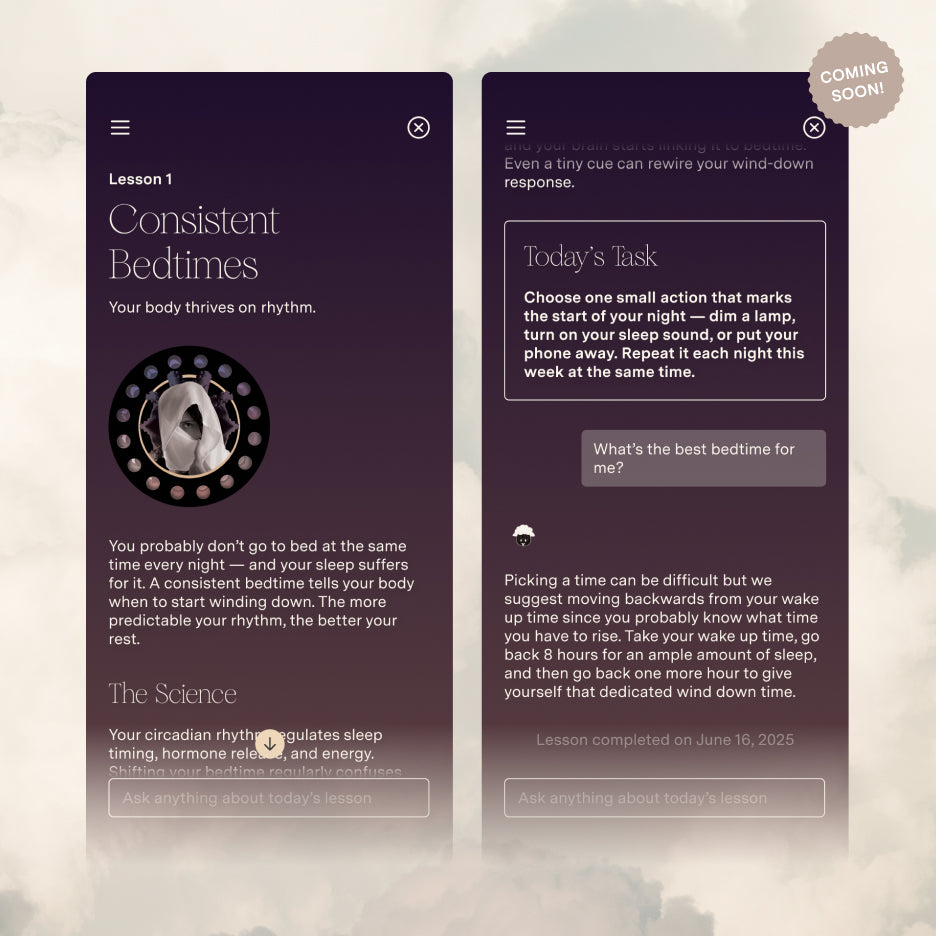Set Up: Scanning for Device
The Loftie Clock needs to be in set-up mode in order to display during the scanning process from the app. You can confirm your clock is in set-up mode when the clock screen displays "Go to App to Set Up." If your clock is currently displaying the time, please select "Forget WiFi" from the Settings menu on the clock. Your clock will automatically restart to set-up mode.
If your clock is in set-up mode and is still not appearing when scanned for devices please check the following:
Restart your Loftie:
Press and hold the Select button (small circle on the right) until the screen refreshes.
Allow new Bluetooth devices to be scanned:
Check your phone's settings to make sure new Bluetooth devices can be scanned.
Give Loftie app permissions:
The Loftie app needs permissions enabled to use Location Services and Bluetooth. If these are turned off, it's possible it won't be able to scan your device.
Confirm your Loftie is not connected elsewhere:
The set-up mode enables the Loftie Clock to broadcast a Bluetooth symbol in order to share the WiFi network information from your phone to the clock. (This is disconnected immediately after set-up.) If the clock Bluetooth symbol is accidentally connected elsewhere at this stage then the broadcast is not available to be picked up during the app scan. This can happen accidentally through:
-
Your laptop or computer
-
Your phone (particularly with Android phones - please read the Android-specific instructions below)
A good way to tell is to check the Bluetooth settings on your phone and look for Loftie appearing there. If the phone says "connected" or "pairing," it may be trying to connect to the Loftie device outside of the app.
Android-Specific Scanning Support:
Certain Android phones automatically find and pre-connect to available Bluetooth devices. This means that the clock's Bluetooth broadcast is being diverted from the app scan to your phone, leaving the app unable to recognize the clock.
Please double-check that your phone hasn't already connected to Loftie via its Bluetooth settings. If your phone automatically looks for Bluetooth devices, you may need to temporarily turn that feature off during the clock setup.
Still not showing up? We'll be happy to help.
Email us at support@byloftie.com. Please include your Loftie's serial number and the type of device you're using with the app.