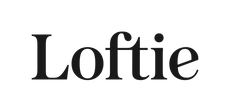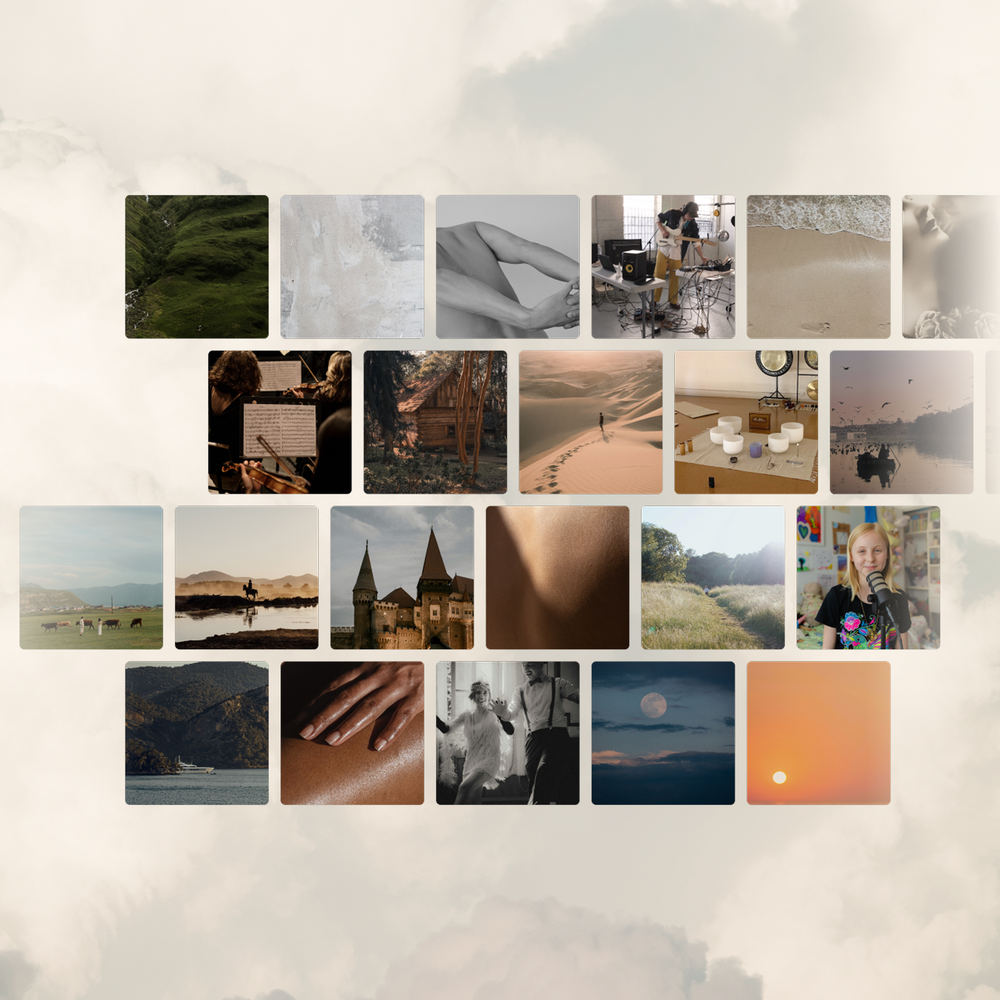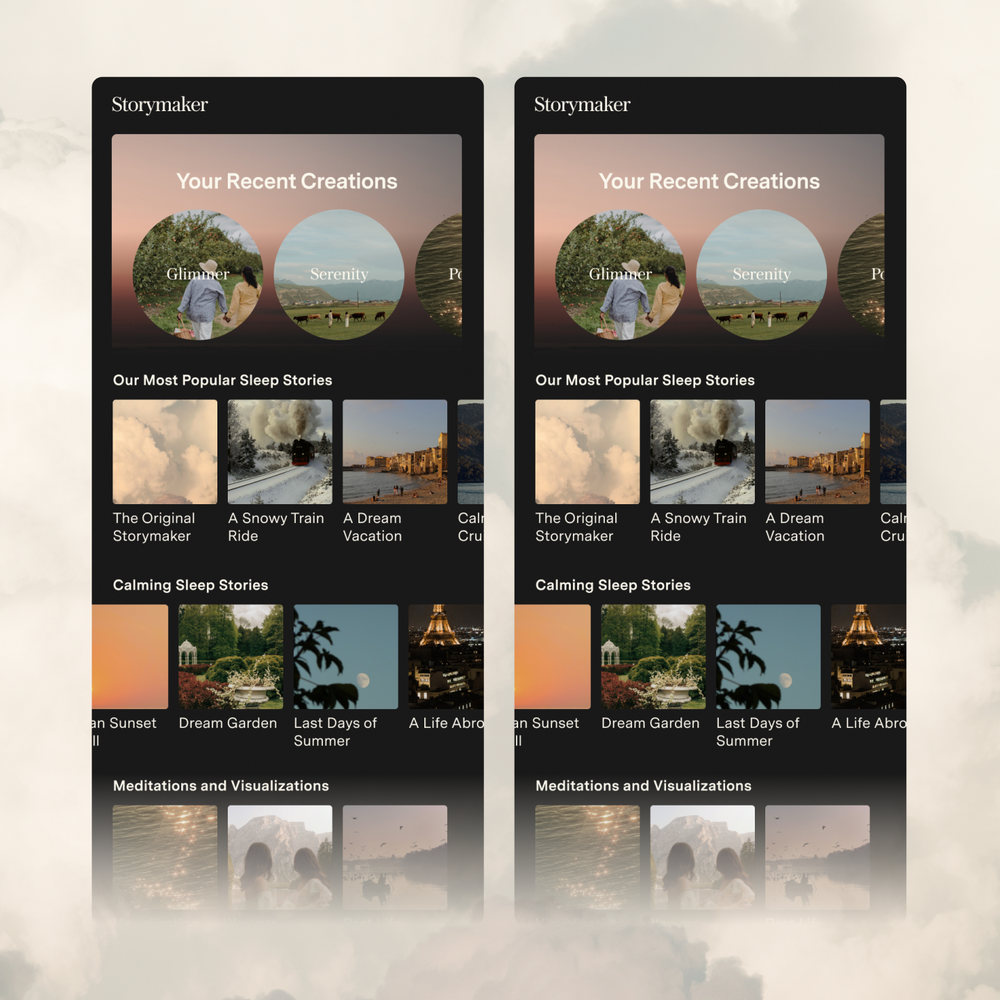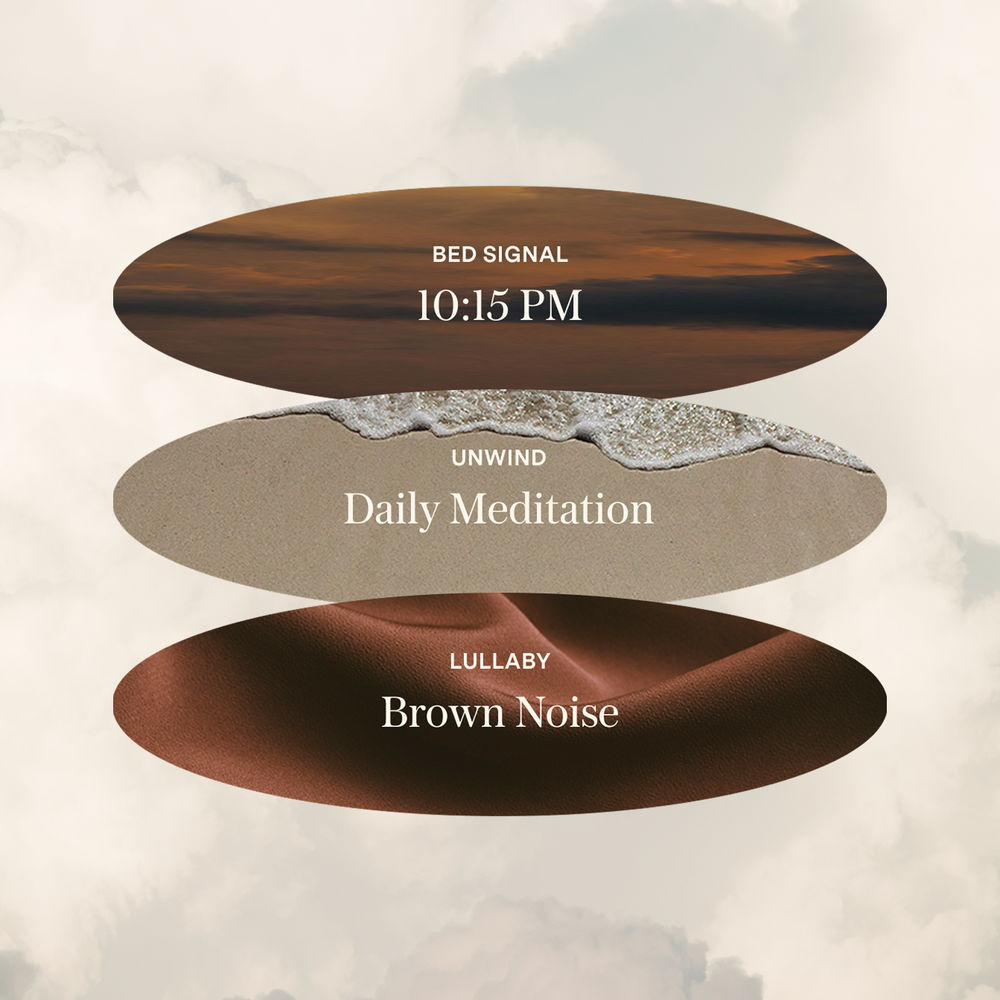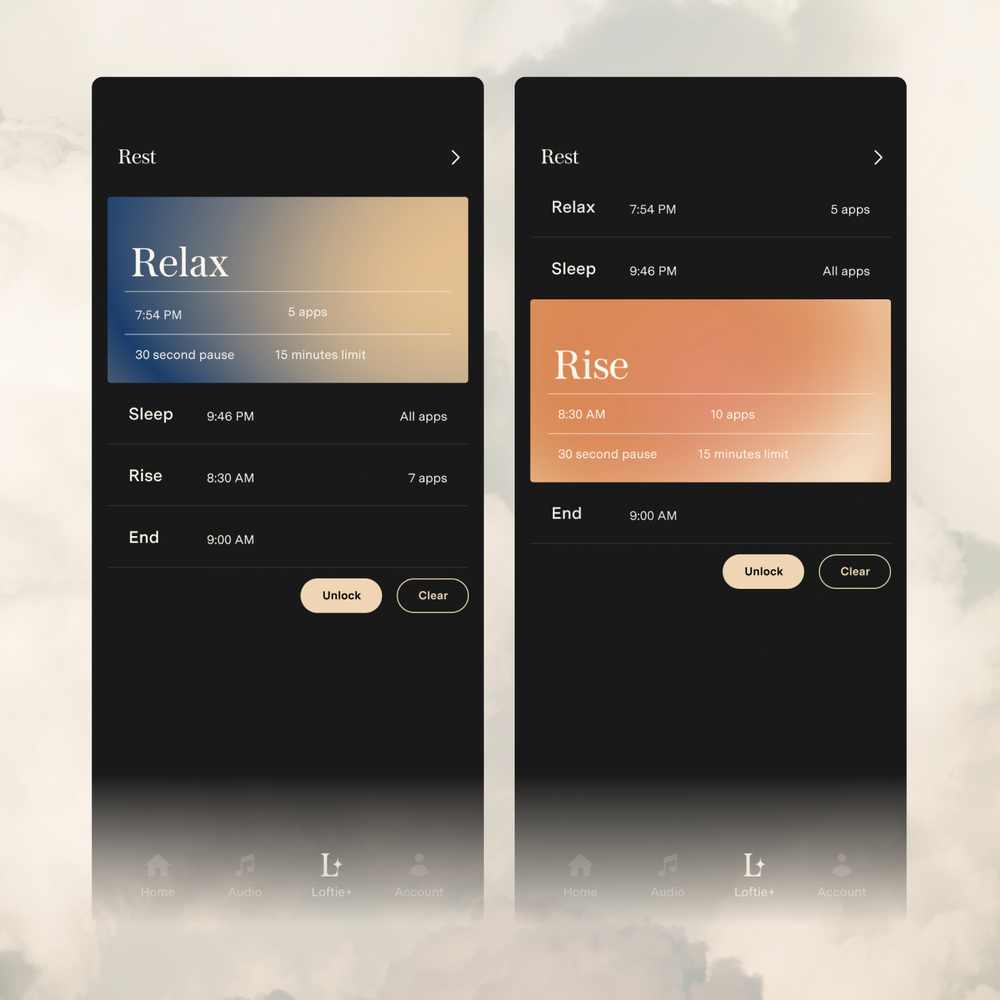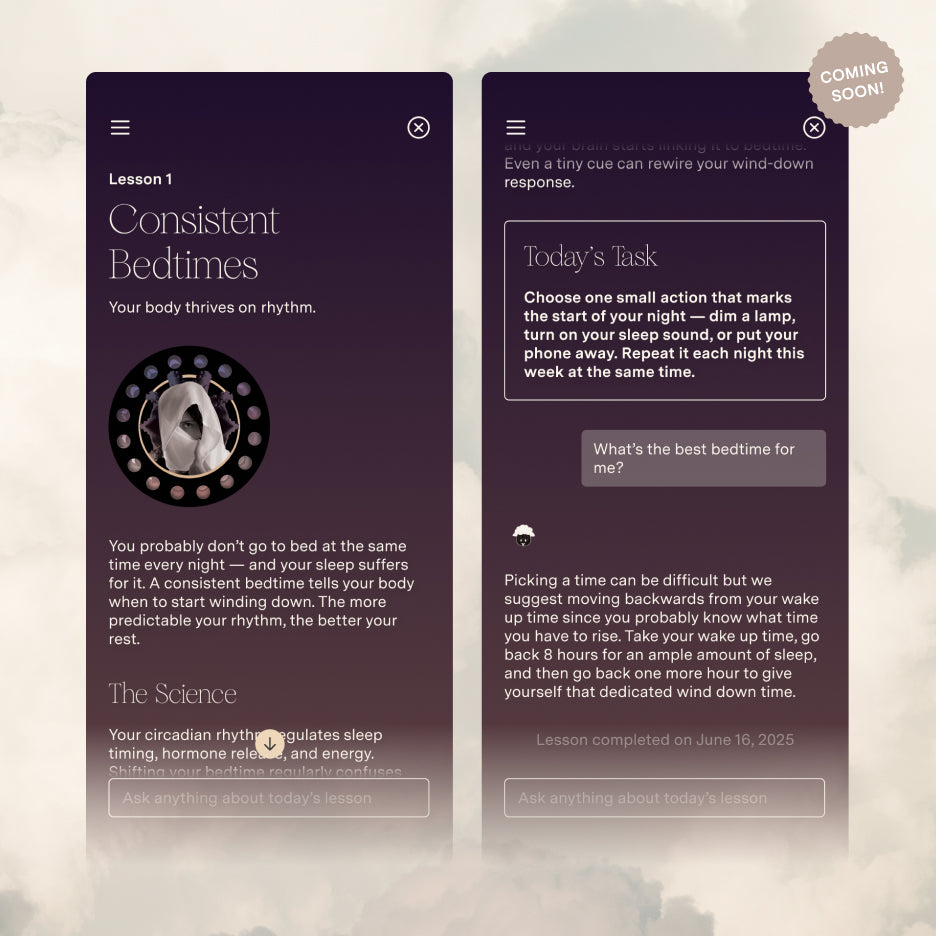Clock - Other Features
Sleep Timer
The Sleep Timer allows you to play content or sound and have it stop after a set time. This is ideal for folks who don’t want their podcasts playing all night after they’ve drifted off to Slumberland.
To enable the Sleep Timer, on the Loftie use the arrow buttons to go to SETTINGS and scroll down to SLEEP TIMER. Press the small circular button to enter and select your duration. Whatever sound playing on Loftie will stop after that set time (this includes any sound played through Bluetooth).
Nightlight
Who doesn’t love a nightlight? The nightlight can be turned on and off by pressing the oval snooze button and it’s brightness can be adjusted in the app or on the Loftie itself (go to SETTINGS > NIGHTLIGHT).
Volume Shortcut
Pro-tip! Hold the left arrow button on the top of Loftie to quickly adjust the volume level for the sounds. It is also available under SETTINGS > VOLUME. (note: this does not adjust the Alarm volume)
To adjust the Alarm volume, on your Loftie go to ALARMS > SETTINGS > VOLUME.
Blackout Mode
Not a fan of stray light when you’re trying to sleep? Neither are we, that’s why we came up with Blackout mode for Loftie! Simply press and hold the oval snooze button and the clock face will black out completely—perfect for light-sensitive sleepers.
Offline Mode
Need your Loftie Clock to function without Wi-Fi? We’ve got you covered. Once your clock is set up and updated with the correct time, you can enable No Wi-Fi Mode for full functionality offline.
Simply go to Settings, select Offline Mode, and choose Offline—easy as that!
This way, your alarms and clock will work perfectly without a Wi-Fi connection.
Mute Alarms
Want to mute your alarms for the day? It’s quick and easy with Loftie.
Simply press and hold the select button for 3 seconds, then select ‘Yes’ to mute today’s alarms.
Perfect for those mornings when you need a little extra rest.
How to Restart your Loftie
To restart your Loftie, Unplug Loftie: Then press and hold the small circular button on the top right of the Loftie until the screen blacks out. Plug Loftie back in and it will boot up automatically.